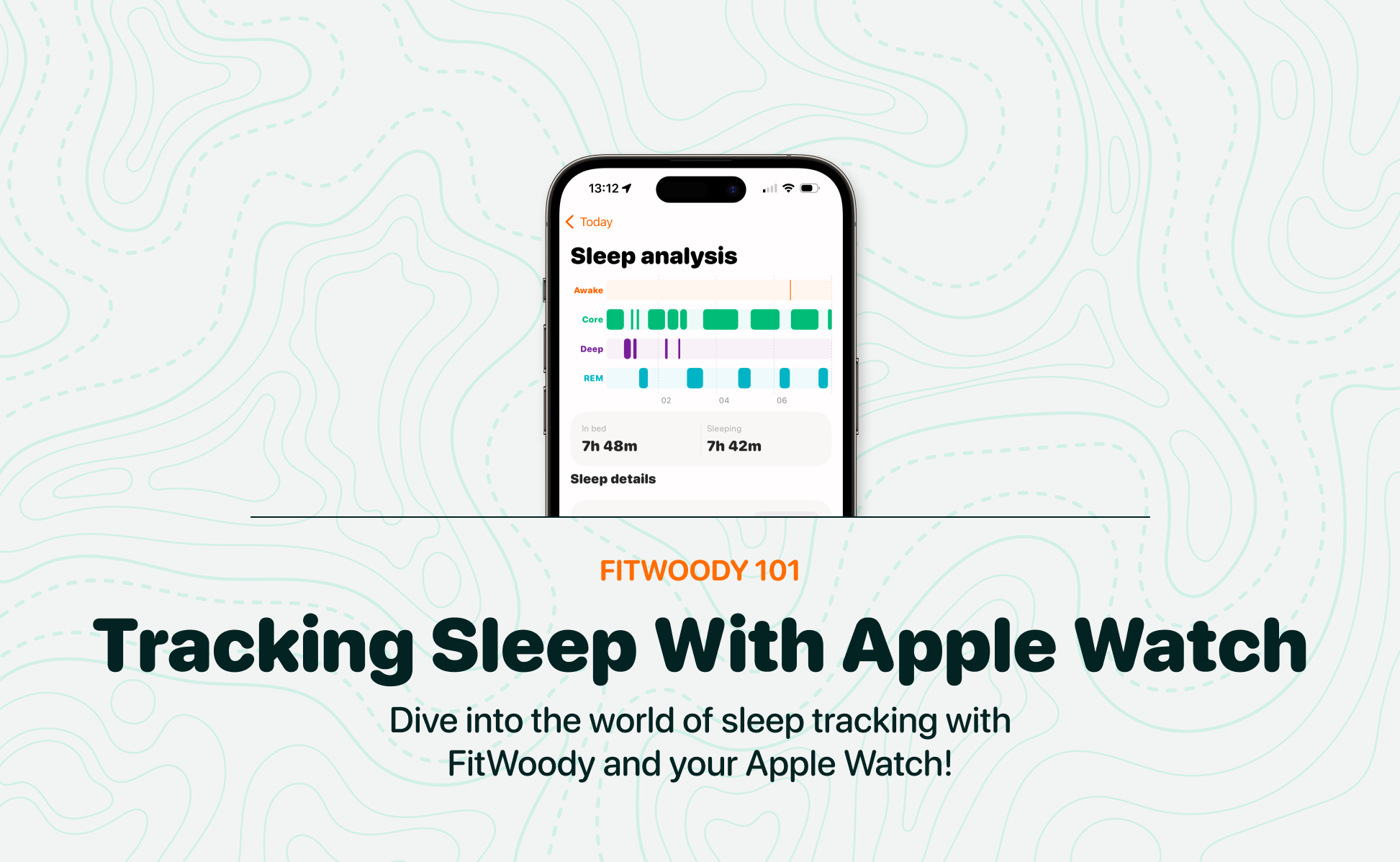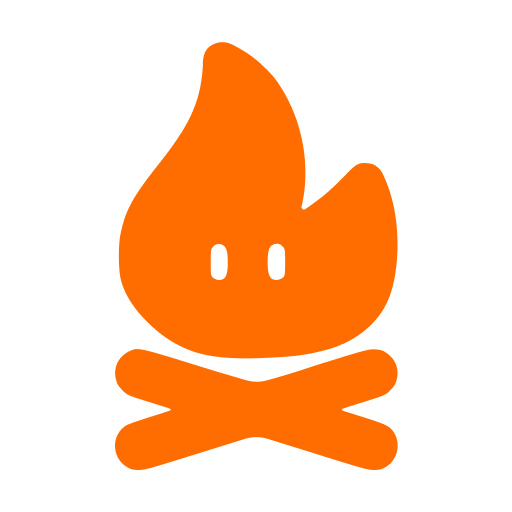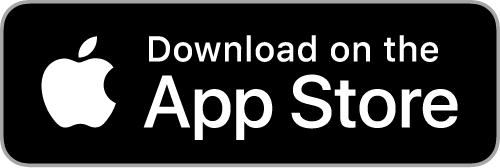Here’s your step-by-step guide to setting up sleep tracking for your Apple Watch.
Apple has supercharged the Sleep app in your Apple Watch with watchOS 9 by introducing Sleep Stages. Now your trusty little gadget can tell you exactly how much time you spent in REM, Core, or Deep sleep during your snooze. And it also records how long you were awake.
That’s not all though. You can also compare this data with your heart rate, respiratory rate, and even wrist temperature measurements (for those of you rocking the Apple Watch 8 and Apple Watch Ultra) that your Apple Watch records throughout the night.
So how do you get started with tracking your sleep using your Apple Watch? Well, you need to set up a sleep schedule either on your iPhone or directly on your Apple Watch. And we’re here to guide you through it!
Setting a sleep schedule on iPhone
- Open up Apple’s Health app on your iPhone.
- Click on the Browse tab in the bottom-right corner of the screen.
- Scroll down and click on Sleep.
- Click on Sleep Schedule under «Your Schedule».
- If Sleep Schedule is off, switch it to the green ON position.
- Under «Full Schedule,» click on Set Your First Schedule.
- Pick which days you want to track your sleep by selecting the blue circles under «Days Active».
- Drag the ends of the sleep block around the clock graphic to set your sleep goal, bedtime and wakeup time.
- Scroll down to set your alarm options.
- When you’re done, click on Add in the top-right corner.
- Want a different schedule for the weekend? Just click Add Schedule for Other Days and repeat the steps above.
Setting a sleep schedule on Apple Watch
- Press the Digital Crown on your Apple Watch to open the App View.
- Launch the Sleep app.
- Click on Full Schedule.
- Switch the Sleep Schedule to the green ON position.
- Click on Set Your First Schedule.
- Choose the days you want this schedule to apply to, then set your wakeup time.
- Set your alarm options.
- Adjust your Sleep Goal if needed.
Viewing your sleep data tracking
And the best part? All this data is viewable in the FitWoody app! Let’s see how you can access it.
- Launch the FitWoody App.
- Navigate to Sleep graph in the Home or in the diary.
- Scroll down to find sleep tracking highlights or tap Show See data in FitWoody window to see more.
There you have it, folks! All set to track your sleep like a pro! Happy snoozing, FitWoody family!