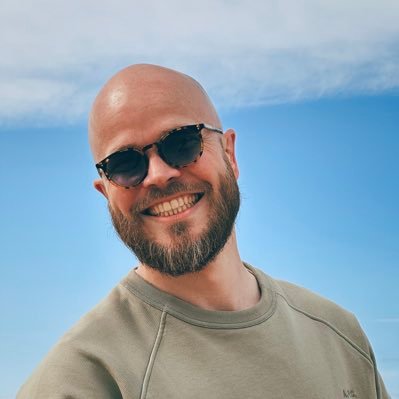How to use FitWoody
Table of Content
Table of Content
Table of Content
Live Activities
Live Activities let you see your workout stats in real time on your iPhone’s lock screen and, if supported, in the Dynamic Island.

To use this feature, you’ll need FitWoody Plus and the FitWoody app on your Apple Watch.
Requirements
To use Live Activities, make sure you have:
An active FitWoody Plus subscription.
The FitWoody app installed on your Apple Watch.
An iPhone running iOS 16.1 or later (Dynamic Island available on iPhone 14 Pro and newer).
How to activate Live Activities
Open the FitWoody app on your iPhone.
Go to Settings.
Find the section Live Activities and toggle it On.
Confirm your FitWoody Plus subscription is active.
Starting a Live Activity
Begin a workout from the FitWoody app on your Apple Watch.
Once the workout starts, a Live Activity will automatically appear on your iPhone’s lock screen.
If your iPhone has a Dynamic Island, your workout stats will also be displayed there.
What you’ll see
Next time you start a workout on your Apple Watch, your iPhone will join the session. A Live Activity pops up on your lock screen, showing you everything that matters: your heart rate, calories, time, and progress.
If you have a Dynamic Island, those stats stay right at the top, so you can glance at them anytime without stopping.
If something’s not working
If your Live Activity isn’t showing:
Double‑check that Live Activities are enabled in Settings.
Verify your FitWoody Plus subscription is active.
Ensure Notifications are allowed for FitWoody in your iPhone settings.
Restart both your iPhone and Apple Watch.
If the issue continues, contact FitWoody Support through the Help section in the app.

To use this feature, you’ll need FitWoody Plus and the FitWoody app on your Apple Watch.
Requirements
To use Live Activities, make sure you have:
An active FitWoody Plus subscription.
The FitWoody app installed on your Apple Watch.
An iPhone running iOS 16.1 or later (Dynamic Island available on iPhone 14 Pro and newer).
How to activate Live Activities
Open the FitWoody app on your iPhone.
Go to Settings.
Find the section Live Activities and toggle it On.
Confirm your FitWoody Plus subscription is active.
Starting a Live Activity
Begin a workout from the FitWoody app on your Apple Watch.
Once the workout starts, a Live Activity will automatically appear on your iPhone’s lock screen.
If your iPhone has a Dynamic Island, your workout stats will also be displayed there.
What you’ll see
Next time you start a workout on your Apple Watch, your iPhone will join the session. A Live Activity pops up on your lock screen, showing you everything that matters: your heart rate, calories, time, and progress.
If you have a Dynamic Island, those stats stay right at the top, so you can glance at them anytime without stopping.
If something’s not working
If your Live Activity isn’t showing:
Double‑check that Live Activities are enabled in Settings.
Verify your FitWoody Plus subscription is active.
Ensure Notifications are allowed for FitWoody in your iPhone settings.
Restart both your iPhone and Apple Watch.
If the issue continues, contact FitWoody Support through the Help section in the app.

To use this feature, you’ll need FitWoody Plus and the FitWoody app on your Apple Watch.
Requirements
To use Live Activities, make sure you have:
An active FitWoody Plus subscription.
The FitWoody app installed on your Apple Watch.
An iPhone running iOS 16.1 or later (Dynamic Island available on iPhone 14 Pro and newer).
How to activate Live Activities
Open the FitWoody app on your iPhone.
Go to Settings.
Find the section Live Activities and toggle it On.
Confirm your FitWoody Plus subscription is active.
Starting a Live Activity
Begin a workout from the FitWoody app on your Apple Watch.
Once the workout starts, a Live Activity will automatically appear on your iPhone’s lock screen.
If your iPhone has a Dynamic Island, your workout stats will also be displayed there.
What you’ll see
Next time you start a workout on your Apple Watch, your iPhone will join the session. A Live Activity pops up on your lock screen, showing you everything that matters: your heart rate, calories, time, and progress.
If you have a Dynamic Island, those stats stay right at the top, so you can glance at them anytime without stopping.
If something’s not working
If your Live Activity isn’t showing:
Double‑check that Live Activities are enabled in Settings.
Verify your FitWoody Plus subscription is active.
Ensure Notifications are allowed for FitWoody in your iPhone settings.
Restart both your iPhone and Apple Watch.
If the issue continues, contact FitWoody Support through the Help section in the app.